Please note:
- Apple Wallet is only available on Apple devices.
- Google Wallet is only available on Android devices.
- Digital Membership Cards can only be added to a smartphone – they cannot be added to a laptop or desktop computer.
Follow the step-by-step instructions below to add your National Trust Digital Membership Card to your Apple or Google Wallet on your mobile device
Please note:
Download your Digital Membership Card from your Member Confirmation Email
Ensure your iPhone or Android device is updated to the latest software version. You’ll need access to Apple Wallet (iPhone) or Google Wallet (Android) to download your digital card.
Open the email on your device and click the icon:
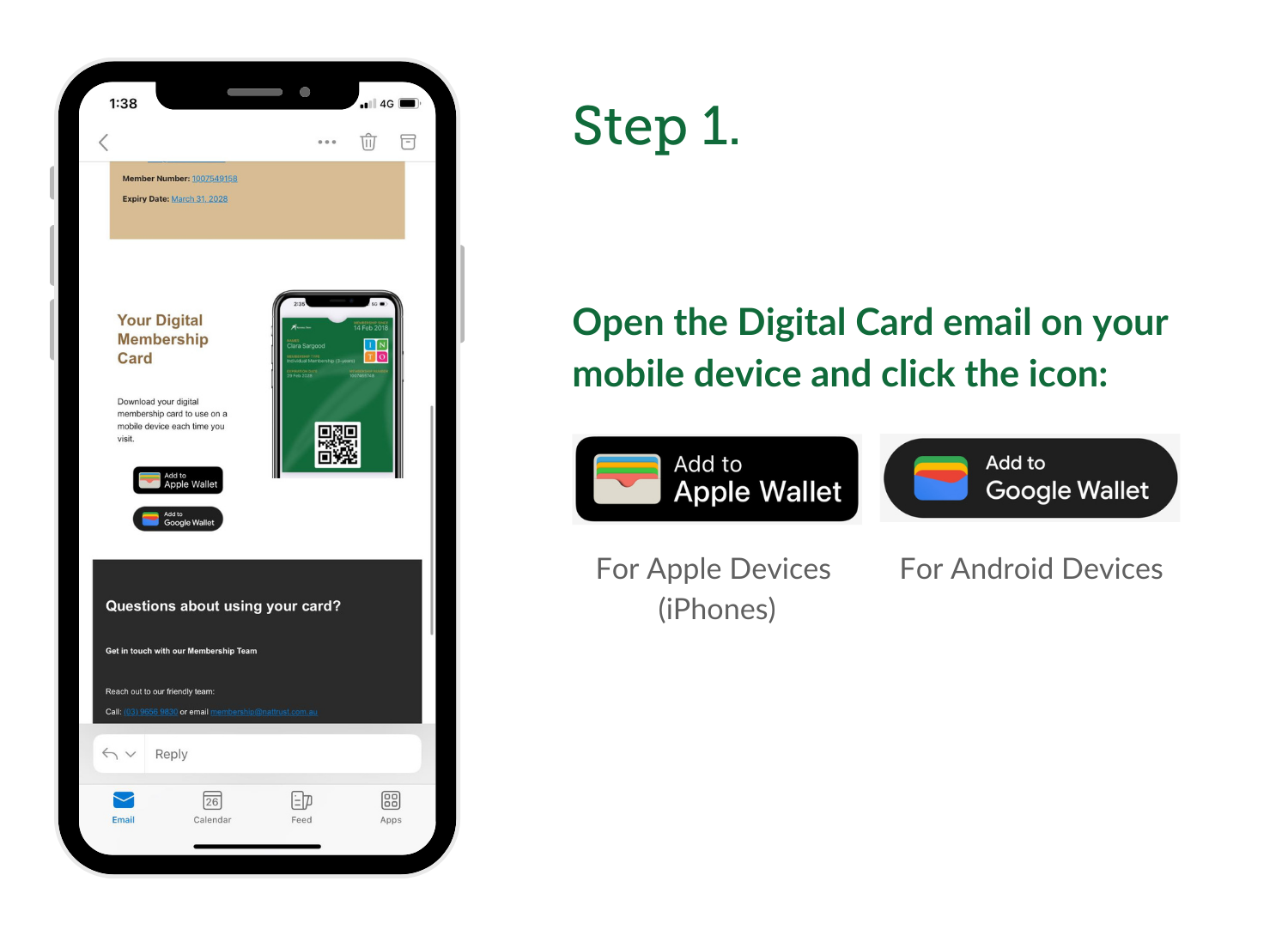
Add to Wallet
After you click on the icon, a preview of your card will appear with an option to Add to Wallet.
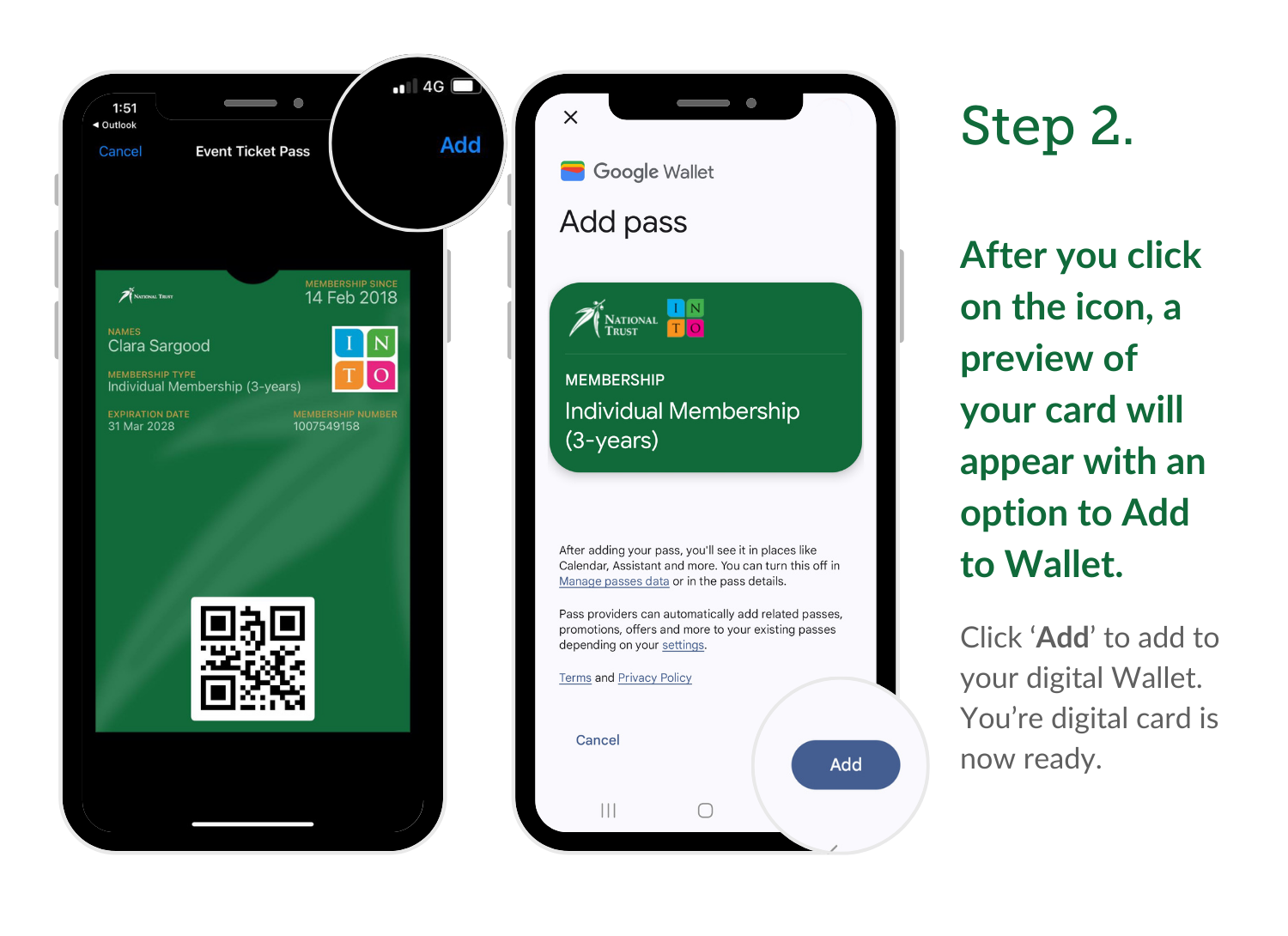
Using Your Digital Membership Card
Your Digital Membership Card is now saved in your Apple or Google Wallet. You can use it just like a physical card when visiting National Trust properties.
To access your digital Membership Card:
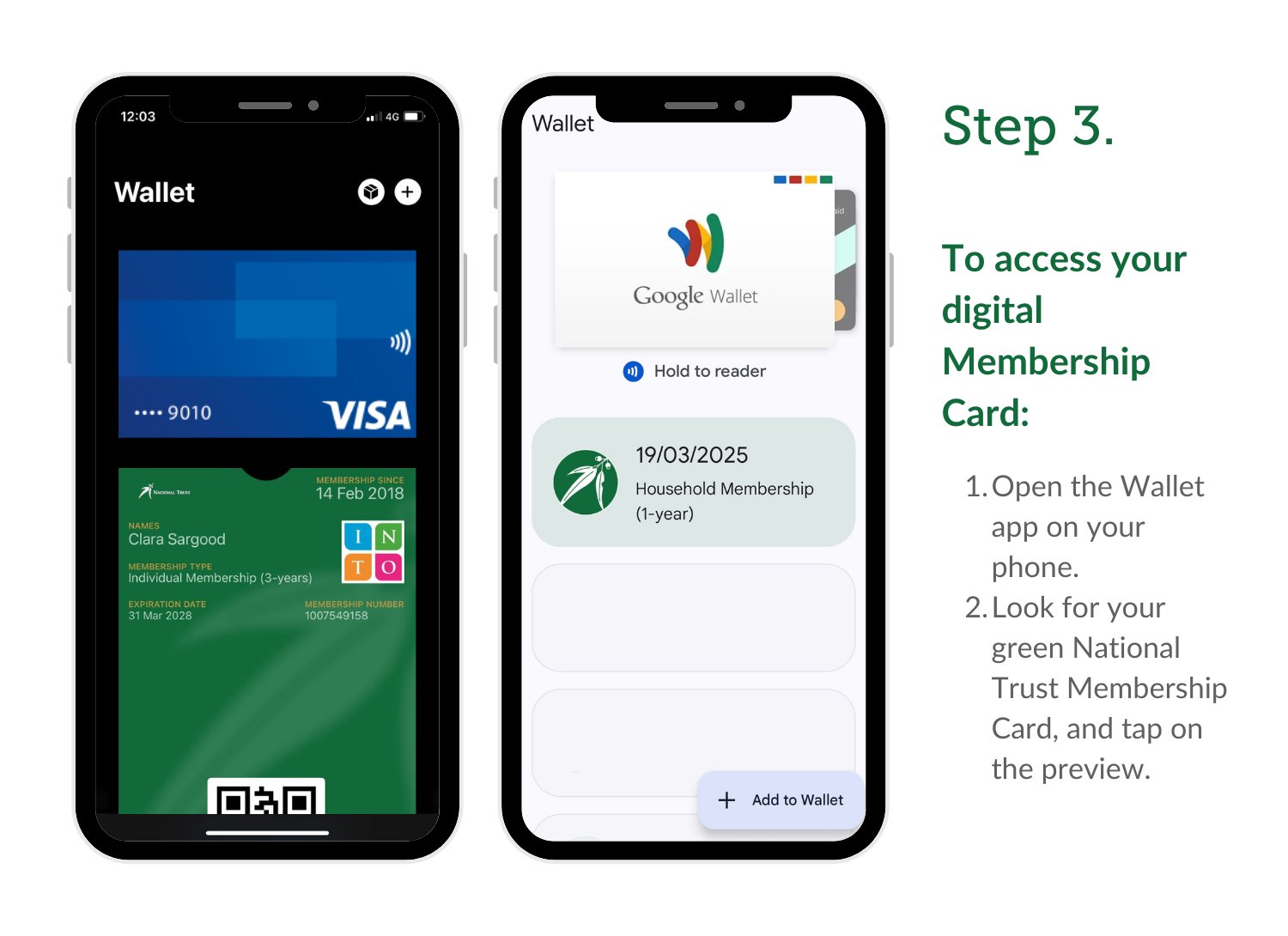
Using Your Digital Membership Card
When visiting, you may need to scan the QR code on your digital card. This confirms your membership is active and records your visit, which you can view in the Member Portal.
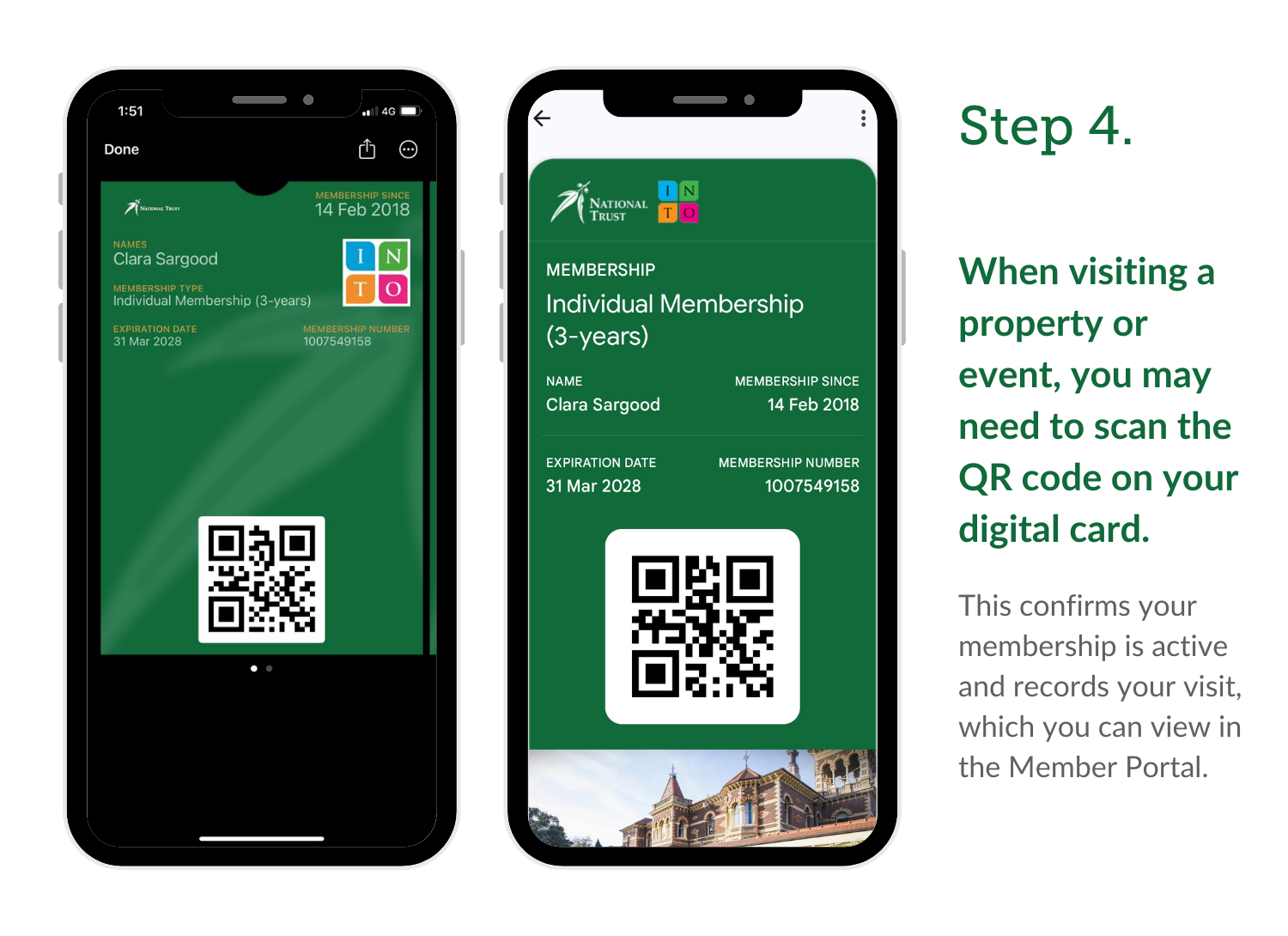
Download your Digital Membership Card via the Member Portal
Digital Cards can be downloaded via our Member Portal. Scan the QR Code below to open the Portal on your mobile device.
For instructions on how to access and use the Member Portal, click here.
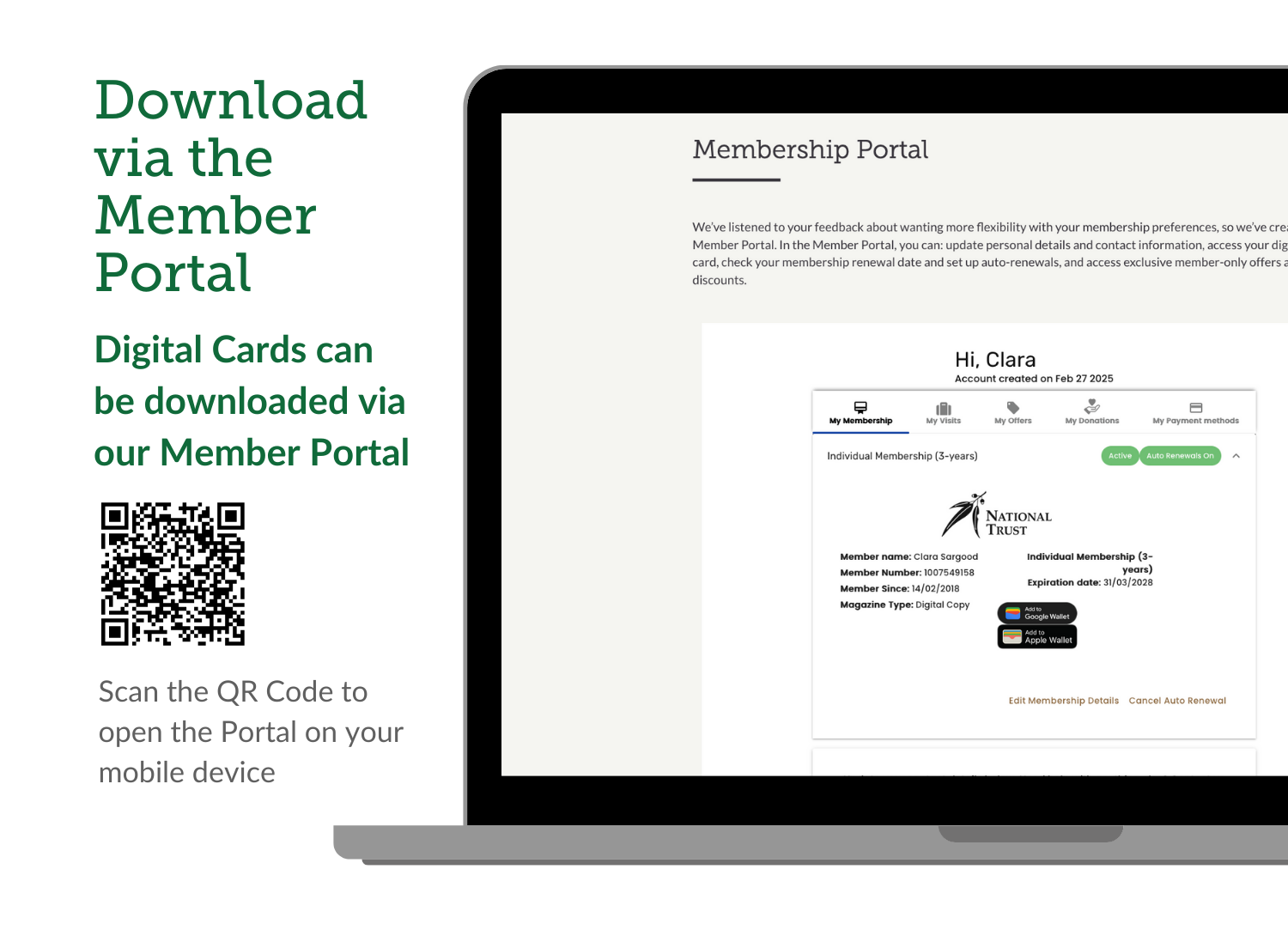
If you’re experiencing issues or need further assistance, please contact our Membership Team on 03 9656 9830 or email membership@nattrust.com.au.